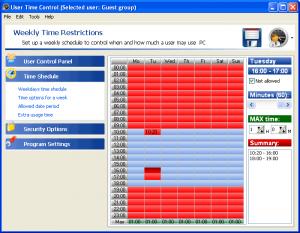User Time Control Center
5.0.3.6
Size: 4.35 MB
Downloads: 3043
Platform: Windows All
As a young child, I wanted nothing more than to spend all day long playing games on the computer. My parents weren’t very tech savvy, so they did the best they could to limit the time I spent on the computer. One of their low tech approaches was to take away the power cord. I am going to turn to software for help to limit the time my child spends on the PC, software such as User Time Control Center.
If you have a child (or children) and you want to make sure he doesn’t spend too much time on the computer, then you need to get User Time Control Center. The download is of only 4.3MB, which isn’t very much. The download will complete in a blink and so will the installation process. It must be mentioned here that you will be asked to restart your system once the installation process is done. When your PC boots up, you will notice a User Time Control Center icon in the system tray.
Using User Time Control Center is a very simple process. The wizard-like interface seems to be designed with efficiency in mind – to help you set up PC usage limits as fast as possible. You will go through the setup process step by step, selecting the options you want. You will start by choosing the users for whom you want to limit time, then go on to set up a weekly schedule, set up daily time limits and session time length, specify the date when the user will be permitted to use the computer, set up security restrictions, choose the action that will be taken once the time limit expires (shut down, restart, log off). When you’re done, just hit the “Apply modifications” icon.
I mentioned above that you can set up security restrictions. These security restrictions are meant to ensure that the user does not circumvent the time limits you set in place. You can prevent system time changes, the installation of unwanted software, disable access to the Task Manager, disable the Add/remove programs applet and disable the ability to manage user accounts. And since we’re talking about security, User Time Control Center lets you log user activity (so you know what your child is doing while using the PC) and you can make folders invisible (so your child doesn’t access folders he shouldn't be accessing).
For 15 days you can freely enjoy the functionality User Time Control Center has to offer. After that evaluation period is over, you will have to get a license to keep using the application.
User Time Control Center lets you quickly and easily set up time restrictions for your child. Get this tool if you don’t want your little one to spend all day long in front of the computer.
Pros
Lightweight download and simple installation process. Wizard-like interface that guides you through setting up time limits for your child. Security restrictions so that the time limitations cannot be circumvented. Make files invisible.
Cons
Free to use for an evaluation period of 15 days.
User Time Control Center
5.0.3.6
Download
User Time Control Center Awards

User Time Control Center Editor’s Review Rating
User Time Control Center has been reviewed by George Norman on 16 Feb 2012. Based on the user interface, features and complexity, Findmysoft has rated User Time Control Center 3 out of 5 stars, naming it Very Good